iPhone Settings You Should Change Right Now (2026 Guide)
Introduction
Your iPhone comes with default settings optimized for the average user, but with a few strategic changes, you can dramatically improve battery life, enhance privacy, boost performance, and customize your experience.
After years of testing and optimizing iOS devices, I've identified the most impactful settings changes that every iPhone user should make. These aren't minor tweaks - they're game-changers that address common frustrations like poor battery life, notification overload, and privacy concerns.
What you'll learn:
- Settings that extend battery life by 2-3 hours
- Privacy tweaks to stop app tracking
- Performance optimizations for faster operation
- Customizations that improve daily usability
- Security settings that protect your data
This guide applies to iPhone 12 through iPhone 16 running iOS 17 or iOS 18. Let's optimize your iPhone.
Critical Privacy Settings to Change
1. Disable App Tracking
Why: Apps track your activity across other apps and websites to build advertising profiles of you.
How to fix:
- Open Settings
- Tap Privacy & Security
- Tap Tracking
- Toggle off Allow Apps to Request to Track
Impact: Stops apps from asking to track you. Companies hate this setting, but it's one of the most important for privacy.
Note: This doesn't stop tracking within an app itself, but it prevents cross-app/cross-website tracking.
2. Limit Location Access for Apps
Why: Many apps request location access but don't need it to function. Constant location tracking drains battery and compromises privacy.
How to fix:
- Open Settings → Privacy & Security → Location Services
- Review each app's location access
- Change apps to Never or While Using the App (not "Always")
- Set Precise Location to OFF for apps that don't need exact coordinates
Apps that should be "While Using":
- Maps, navigation apps
- Weather apps
- Rideshare apps (Uber, Lyft)
Apps that should be "Never":
- Social media (Facebook, Instagram, TikTok)
- Games
- Shopping apps
Impact: Significant battery life improvement (1-2 hours) and better privacy.
3. Turn Off "Share My Location" (Optional)
Why: You may be sharing your location with friends/family without realizing it.
How to check:
- Settings → [Your Name] → Find My
- Tap Share My Location
- See who you're sharing with
- Remove anyone you don't want tracking you
Note: Keep this on if you use it intentionally for family coordination. Just be aware of who has access.
4. Disable Personalized Ads
Why: Apple uses your data to show targeted ads in the App Store and Apple News.
How to fix:
- Settings → Privacy & Security → Apple Advertising
- Toggle off Personalized Ads
Impact: You'll still see ads, but they won't be based on your browsing history and app usage.
5. Stop Apps from Accessing Your Photos
Why: Many apps request full photo library access when they only need to access one photo at a time.
How to fix:
- Settings → Privacy & Security → Photos
- For each app, change from Full Access to Selected Photos
- Or change to Add Photos Only for apps that don't need to read your library
Impact: Prevents apps from scanning your entire photo library.
6. Disable Microphone Access for Unnecessary Apps
Why: Some apps request microphone access "just in case" but rarely use it.
How to fix:
- Settings → Privacy & Security → Microphone
- Toggle off microphone access for apps that don't need it
Apps that legitimately need microphone:
- Phone, FaceTime, Voice Memos
- Video call apps (Zoom, Teams, WhatsApp)
- Music creation apps
Apps that DON'T need microphone:
- Most games
- Shopping apps
- Social media (unless you record videos)
Battery Life Optimization Settings
7. Enable Low Power Mode Automatically
Why: Low Power Mode extends battery life by 2-3 hours without significantly affecting daily use.
How to fix:
- Settings → Battery
- Toggle on Low Power Mode
- Optional: Create an automation in Shortcuts app to enable at specific battery %
Alternative shortcut method:
- Open Shortcuts app
- Tap Automation → + → Battery Level
- Set to 80% (or your preference)
- Add action: Set Low Power Mode to On
Impact: 2-3 hours of extra battery life with minimal performance impact.
What Low Power Mode does:
- Reduces screen brightness slightly
- Limits background app refresh
- Reduces animations
- Disables automatic downloads
- Reduces 5G usage (in some scenarios)
8. Disable Background App Refresh for Most Apps
Why: Apps refreshing content in the background drain battery unnecessarily.
How to fix:
- Settings → General → Background App Refresh
- Set to Off globally, OR
- Keep it on but toggle off individual apps you don't need refreshing
Apps that should stay on:
- Messaging apps (WhatsApp, Signal)
- Email apps
- Navigation apps (if you use them frequently)
Apps to turn off:
- Social media
- Shopping apps
- Games
- News apps
Impact: 1-2 hours of battery life improvement, especially if you have many apps installed.
9. Reduce Screen Brightness and Use Auto-Brightness
Why: Display is the #1 battery drain on iPhones.
How to fix:
- Swipe down from top-right to open Control Center
- Manually lower brightness to 40-60% for indoor use
- Settings → Accessibility → Display & Text Size
- Enable Auto-Brightness (learns your preferences over time)
Impact: Can add 1-2 hours of battery life depending on your typical brightness level.
10. Limit Lock Screen Widgets
Why: Lock screen widgets refresh frequently and drain battery.
How to fix:
- Long-press your Lock Screen
- Tap Customize
- Remove unnecessary widgets
- Keep only essential ones (like weather, calendar)
Impact: Minor battery improvement (15-30 minutes) but every bit helps.
11. Reduce Motion and Transparency
Why: Animations and visual effects consume CPU and GPU resources.
How to fix:
- Settings → Accessibility → Motion
- Toggle on Reduce Motion
- Settings → Accessibility → Display & Text Size
- Toggle on Reduce Transparency
Impact: Slight battery improvement (15-30 minutes) plus slightly faster UI responsiveness.
Note: This makes iOS look less fancy but more functional.
Performance Optimization Settings
12. Clear Safari Cache and Website Data
Why: Accumulated website data slows down Safari over time.
How to fix:
- Settings → Safari
- Scroll down and tap Clear History and Website Data
- Confirm
Warning: This logs you out of all websites. Have passwords ready.
Impact: Noticeably faster Safari browsing, especially on older iPhones.
Frequency: Do this every 2-3 months.
13. Disable Automatic Downloads and Updates
Why: Automatic downloads can happen at inconvenient times and consume data/battery.
How to fix:
- Settings → App Store
- Toggle off App Updates (update manually instead)
- Toggle off Automatic Downloads (for apps, music, etc.)
Impact: Better control over when updates happen, prevents unexpected data usage.
Pro tip: Still check for updates weekly, but do it manually when convenient.
14. Enable "Offload Unused Apps"
Why: Automatically removes apps you don't use while keeping their data.
How to fix:
- Settings → General → iPhone Storage
- Toggle on Offload Unused Apps
Impact: Frees up storage space automatically. Apps can be re-downloaded with data intact.
15. Restart Your iPhone Weekly
Why: iOS can develop memory leaks and performance issues over time.
How to fix:
- iPhone with Face ID: Press Volume Up, then Volume Down, then hold Side button until Apple logo appears
- iPhone with Home button: Hold Home + Power button until Apple logo appears
Impact: Clears RAM, closes stuck background processes, often resolves random lag.
Frequency: Once a week, or whenever you notice slowdowns.
Notification Management Settings
16. Disable Notification Previews on Lock Screen
Why: Protects privacy - people can't read your messages without unlocking your phone.
How to fix:
- Settings → Notifications → Show Previews
- Change from Always to When Unlocked or Never
Impact: Better privacy, especially in public or shared spaces.
17. Turn Off Notification Summaries (or Customize Heavily)
Why: Notification summaries often surface unimportant notifications at inconvenient times.
How to fix:
- Settings → Notifications → Scheduled Summary
- Either toggle off entirely, OR
- Carefully select only low-priority apps for summarization
Apps good for summaries:
- News apps
- Social media
- Non-urgent shopping apps
Apps NOT good for summaries:
- Messaging apps
- Banking apps
- Calendar
18. Disable Banner Notifications for Non-Urgent Apps
Why: Constant banner interruptions break focus and productivity.
How to fix:
- Settings → Notifications
- Tap each app
- Change Banner Style to None (keep only alert)
- Or toggle off Banners entirely
Impact: Significantly reduces interruptions during focused work.
Display and Accessibility Settings
19. Enable Dark Mode on Schedule
Why: Dark mode is easier on the eyes in low light and may save battery (on OLED iPhones).
How to fix:
- Settings → Display & Brightness
- Select Dark appearance
- Enable Automatic and set schedule (sunset to sunrise)
Impact: Reduces eye strain, especially for evening use. Minor battery improvement on OLED iPhones (iPhone 12 and newer).
20. Increase Text Size (If Needed)
Why: Default text size is small for many users, causing eye strain.
How to fix:
- Settings → Display & Brightness → Text Size
- Adjust slider to comfortable size
- Or enable Bold Text for better readability
Impact: Reduces eye strain, especially for users 40+.
21. Enable "Reduce White Point"
Why: Even minimum brightness can be too bright in dark environments.
How to fix:
- Settings → Accessibility → Display & Text Size
- Toggle on Reduce White Point
- Adjust intensity (30-50% works well)
Impact: Much more comfortable for nighttime use, goes darker than minimum brightness.
Pro tip: Add to Control Center for quick access: Settings → Control Center → Add Accessibility Shortcuts
Security Settings
22. Enable Two-Factor Authentication for Apple ID
Why: Protects your Apple ID from unauthorized access.
How to check:
- Settings → [Your Name] → Sign-In & Security
- Tap Two-Factor Authentication
- If not enabled, turn it on
Impact: Critical security protection for your Apple account.
23. Use Face ID/Touch ID for Apps with Sensitive Data
Why: Adds extra protection for banking, password managers, etc.
How to fix:
- Open the app (e.g., banking app)
- Go to app's Settings (within the app)
- Enable Face ID/Touch ID lock
Note: Each app must support this feature individually.
24. Enable "Stolen Device Protection"
Why: New iOS 18 feature that adds security delays when device is away from familiar locations.
How to fix:
- Settings → Face ID & Passcode
- Scroll down to Stolen Device Protection
- Toggle on
What it does:
- Requires Face ID/Touch ID (no passcode fallback) when away from home/work
- Adds 1-hour security delay for changing Apple ID password
- Prevents thieves from accessing your accounts even with your passcode
Impact: Massively improved theft protection.
25. Review and Remove Unused Login Keychain Items
Why: Old saved passwords for defunct services are security risks.
How to fix:
- Settings → Passwords
- Use Face ID/Touch ID to access
- Review list of saved passwords
- Delete accounts you no longer use
- Update weak/reused passwords
Impact: Better security hygiene, easier to manage accounts.
Customization Settings for Better UX
26. Customize Control Center
Why: Quick access to features you actually use.
How to fix:
- Settings → Control Center
- Remove controls you don't use
- Add controls you need:
- Timer (very useful)
- Screen Recording
- Low Power Mode
- Calculator
- Voice Memos
Impact: Faster access to commonly used features.
27. Set Up Focus Modes
Why: Automatically filter notifications based on context (work, sleep, driving).
How to fix:
- Settings → Focus
- Set up Work, Personal, Sleep modes
- For each mode:
- Allow notifications from important contacts
- Allow notifications from critical apps
- Block everything else
- Enable Focus Filters to change home screen, email accounts, etc.
Impact: Dramatically reduced distractions during focused work or personal time.
Pro tip: Use automation to trigger focus modes by time, location, or app usage.
28. Change Haptic Feedback Strength
Why: Default haptic feedback may be too strong or too weak for your preference.
How to fix:
- Settings → Sounds & Haptics
- Adjust Haptic Strength for Ringtone and Alerts
- Adjust System Haptics strength
Note: Reducing haptic strength slightly improves battery life.
29. Set Up Emergency SOS
Why: Quick access to emergency services and emergency contacts.
How to fix:
- Settings → Emergency SOS
- Enable Call with Hold or Call with 5 Button Presses
- Set up emergency contacts in Health app
How to use:
- Rapidly press Side button 5 times (or hold Side + Volume)
- Calls emergency services and notifies emergency contacts
Impact: Peace of mind for emergencies.
30. Enable "Significant Locations" for Better Suggestions
Why: Powers features like ETA notifications, weather forecasts, and travel time estimates.
How to fix:
- Settings → Privacy & Security → Location Services
- Scroll to bottom → System Services
- Toggle on Significant Locations
Note: This data is encrypted and stays on your device only.
Impact: Better Siri suggestions, more accurate Maps ETAs, automatic time zone updates.
Settings to Change for Specific Use Cases
For Parents (Family Sharing)
Enable Screen Time for Children:
- Settings → Screen Time
- Set up Downtime (times when only allowed apps work)
- Set App Limits by category
- Require approval for purchases
For Travelers
Enable Automatic Date & Time Zone:
- Settings → General → Date & Time
- Toggle on Set Automatically
Download Offline Maps:
- Open Maps
- Tap profile icon → Offline Maps
- Download your destination
For Students
Enable Focus Mode During Class:
- Settings → Focus → + → Custom
- Name it "Class" or "Study"
- Allow only essential apps/contacts
- Schedule automatically during class hours
For Professionals
Set Up Work Email with Focused Inbox:
- Settings → Mail → Focused Inbox
- Enable to separate important emails from newsletters
Settings You Should NOT Change
Some commonly suggested settings changes are actually bad ideas:
DON'T Disable Bluetooth/Wi-Fi to Save Battery
Why: iOS uses Wi-Fi and Bluetooth for location services, AirDrop, and device handoff. Disabling actually makes location services use more battery (falls back to GPS only).
DON'T Force Close Apps Constantly
Why: iOS manages memory automatically. Force closing apps makes them reload from scratch next time, using more battery than resuming from background.
DON'T Disable All Location Services
Why: Some features genuinely need location and improve your experience (navigation, weather, Find My). Be selective instead of disabling entirely.
DON'T Disable Face ID/Touch ID
Why: Biometric security is faster and more secure than passcodes. Keep it enabled.
Quick Settings Checklist
Print or screenshot this checklist for quick reference:
Privacy (Do these first):
- Disable app tracking
- Review location access for all apps
- Disable personalized ads
- Review photo access for all apps
Battery Life:
- Enable Low Power Mode or set automation
- Disable Background App Refresh for non-essential apps
- Reduce screen brightness / enable auto-brightness
- Limit lock screen widgets
Security:
- Enable two-factor authentication
- Enable Stolen Device Protection
- Review saved passwords
Notifications:
- Disable notification previews on lock screen
- Disable banners for non-urgent apps
- Set up Focus modes
Performance:
- Clear Safari cache
- Enable "Offload Unused Apps"
- Restart iPhone weekly
FAQ
Will these settings void my warranty?
No. These are all official iOS settings available to every user. Nothing here involves jailbreaking or unauthorized modifications.
How often should I review these settings?
Review privacy and location settings every 3-6 months, especially after installing new apps. Review battery and notification settings whenever you notice issues.
Will disabling features make my iPhone less functional?
These changes are targeted optimizations. You'll gain battery life, privacy, and performance while losing only bloat and unnecessary features. Core iPhone functionality remains intact.
Can I undo these changes if I don't like them?
Yes, absolutely. Every setting can be reversed. If something doesn't work for you, just go back and change it.
Are these settings the same for iPad?
Most settings apply to iPad as well, though the exact navigation may differ slightly. The concepts (privacy, battery, notifications) are the same.
Should I factory reset after changing these settings?
No need to factory reset. These settings take effect immediately.
Will these settings slow down my iPhone?
No. The performance settings actually speed up your iPhone by reducing background processes and clearing accumulated cache.
Conclusion
These 30 settings changes will transform your iPhone experience. You'll notice:
- 2-4 hours of extra battery life (depending on usage)
- Significantly fewer interruptions from unnecessary notifications
- Better privacy protection from tracking and data collection
- Smoother performance, especially on older iPhones
- Enhanced security against theft and unauthorized access
Start with the privacy and battery settings - those have the biggest immediate impact. Then work through customization and notifications as time allows.
Most impactful settings to change first:
- Disable app tracking
- Review location access for all apps
- Enable Low Power Mode or automation
- Disable Background App Refresh for non-essential apps
- Set up Focus modes
Your iPhone should work for you, not distract you or drain unnecessarily. These settings give you back control.
Want even more iPhone tips? Check out our complete guides:
- iPhone Hidden Features 2025
- How to Improve iPhone Battery Life
- iPhone Battery Draining Fast? Fix It Now
- iOS 18 New Features Guide
Did these settings help? Share this guide with friends and family to help them optimize their iPhones too!