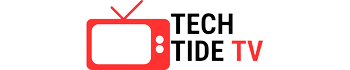How to Record from Apple Music? If you’re an avid music lover and use Apple Music, then you would have asked this question from yourself a lot of time.
Well, you’re in luck! We’ve got you covered with a step-by-step guide on how to record from Apple Music, so you can have your favorite tracks at your fingertips anytime, anywhere. Let’s dive right in!
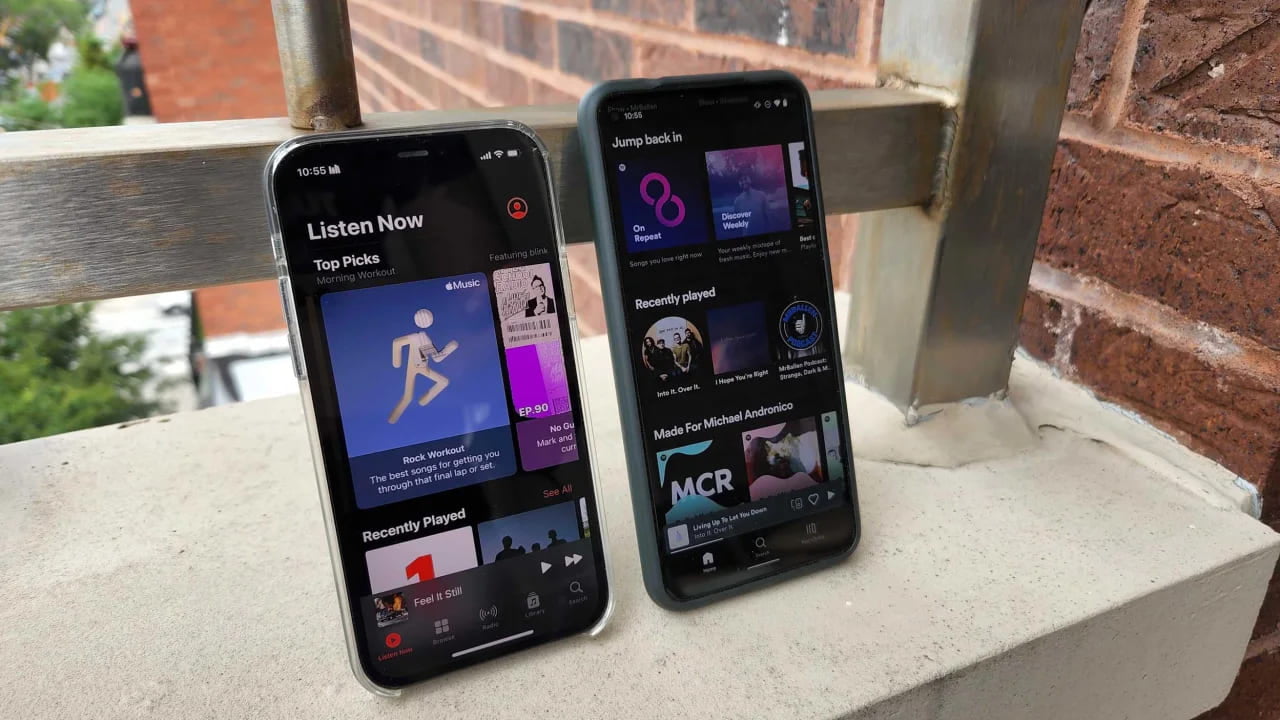
Why Recording from Apple Music Matters
Apple Music has undoubtedly established itself as one of the go-to platforms for music enthusiasts worldwide. With its extensive library of songs spanning various genres and eras, coupled with highly personalized recommendations tailored to individual tastes, it’s no wonder that users flock to Apple Music to indulge in their musical cravings.
One of the remarkable features that truly sets Apple Music apart is the ability to capture those special moments and curate your very own music collection.
Whether it’s a memorable live performance, an artist’s latest release, or a hidden gem discovered through personalized recommendations, recording from Apple Music empowers you to preserve and relish these musical experiences.
Moreover, the freedom to enjoy your favorite tracks offline adds an extra layer of convenience, allowing you to immerse yourself in the melodies and rhythms that resonate with you, no matter where you are or whether you have an internet connection.
With Apple Music, the possibilities are endless, and the joy of building your music library knows no bounds. So go ahead, explore, discover, and embark on a musical journey like never before. Your perfect soundtrack awaits!
How to Record from Apple Music : Step-by-Step Guide
- Setting up the Recording Software: To get started, you’ll need reliable audio recording software. There are various options available, such as Audacity, Audio Hijack, and Logic Pro X. Choose the one that suits your preferences and download it to your device.
- Selecting the Desired Apple Music Track: Open Apple Music and browse through your library or explore the vast catalog to find the track you wish to record. Once you’ve found the perfect song, make a note of its title and artist.
- Adjusting Recording Settings: Launch your chosen audio recording software and customize the settings to ensure optimal recording quality. Select the desired audio format, bitrate, and file destination.
- Initiating the Recording Process: With everything set up, it’s time to start recording. Play the selected track on Apple Music and simultaneously hit the record button on your recording software. Let the magic happen as the software captures the audio in real-time.
- Saving and Exporting the Recorded File: Once you’ve recorded the desired portion of the song, stop the recording and save the file. Choose a suitable name and location on your device for easy access. Voila! You now have your favorite Apple Music track saved and ready to be enjoyed offline.
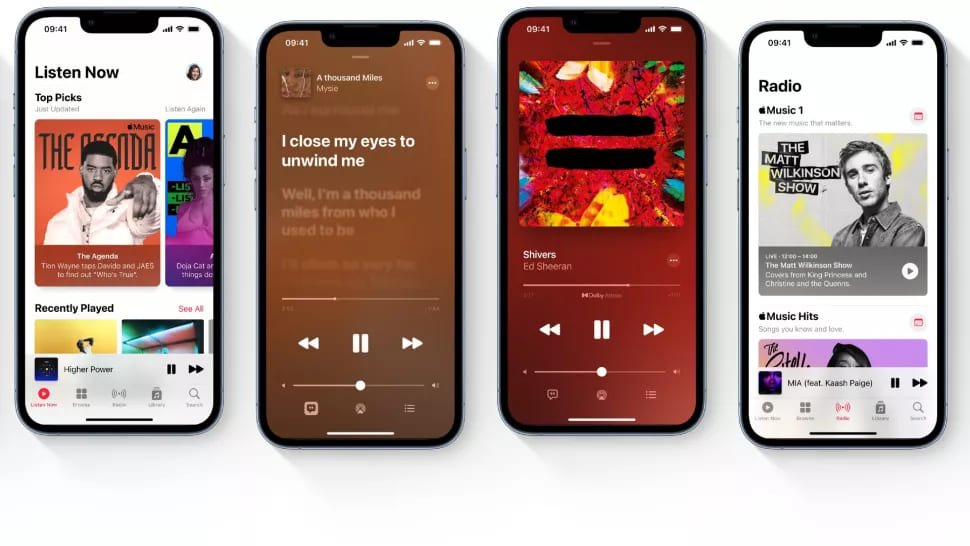
Tips for Optimal Recording Quality
- Selecting the Right Audio Recording Software: Different software options offer varying features and compatibility. Choose one that suits your needs and has a user-friendly interface.
- Adjusting Audio Settings for Best Results: Experiment with different audio settings, such as sample rate and audio quality, to achieve the desired output.
- Using High-Quality Headphones or Speakers: Invest in good-quality headphones or speakers to ensure accurate sound reproduction during playback.
- Minimizing Background Noise: Find a quiet space to record and minimize any external noise that could affect the quality of your recording.
Legal Considerations and Copyright Rules
When recording from Apple Music, it’s crucial to be aware of copyright laws and respect the rights of artists. While recording for personal use is generally acceptable, sharing or distributing copyrighted material without proper authorization is not only unethical but also illegal.
It is essential to understand and adhere to the usage guidelines and limitations set by Apple Music to ensure responsible and lawful use of the recordings. By doing so, you can enjoy your favorite music while also supporting the artists who create it, fostering a fair and sustainable music ecosystem for everyone involved.
Troubleshooting Common Issues
- Unwanted Noise or Distortion During Recording: To troubleshoot unwanted noise or distortion during recording, it’s important to check your audio settings and ensure that there are no conflicting applications running in the background.
You can also experiment with different recording volumes to find the optimal balance for clear and high-quality recordings. - Recording Limitations and Workarounds: In some cases, you may encounter limitations on recording time or file size with certain audio recording software. If you come across such limitations, consider breaking down longer tracks into smaller segments.
This approach allows you to bypass the limitations and continue capturing your audio content seamlessly. Additionally, exploring alternative software solutions can also provide you with more flexibility and options for your recording needs. - Compatibility Issues with Different Devices or Software Versions: It’s crucial to ensure that your audio recording software is compatible with both your device and the specific version of Apple Music you’re using.
To avoid compatibility issues, make sure to update your software and device firmware as needed. Keeping everything up to date ensures smooth functionality and minimizes any potential compatibility hiccups that may arise during your recording sessions.
Comparisons and Reviews of Audio Recording Software
When it comes to audio recording software, there is a wide range of options available, each offering unique features and garnering various user reviews. Some popular choices in this domain include Audacity, known for its intuitive interface and extensive effects library, Audio Hijack, which excels in advanced editing capabilities and compatibility with various audio formats, and Logic Pro X, highly regarded for its seamless integration with hardware devices and real-time collaboration features.
To make an informed decision, take the time to explore the pros and cons of each software, delve into user reviews, and carefully consider which one aligns best with your specific recording needs and preferences. By selecting the software that suits you perfectly, you can enhance your audio recording experience and achieve professional-quality results.
Recording Magic at Your Fingertips
Recording from Apple Music opens up a world of possibilities for music lovers and creative minds alike. With our comprehensive guide, you now have the knowledge and tools to capture your favorite tracks and create a personalized music collection.
Remember to respect copyright laws and enjoy your recordings for personal use only. So, grab your headphones, fire up your recording software, and let the magic of Apple Music unfold before your ears. Happy recording!
Stay tuned for more exciting tips and tricks to enhance your music experience. Keep grooving and let the rhythm guide your creativity! 🎶