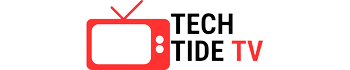Looking to reset your Apple Watch without a paired phone? You’ve come to the right place! In this guide, we’ll show you the ins and outs of how to reset your Apple Watch without the need for a paired phone. Whether you’re experiencing software issues, preparing to sell your Apple Watch, or simply want a fresh start, we’ve got you covered. Get ready to unlock the secrets of resetting your Apple Watch and embark on a seamless journey with your favorite wearable device.
What You Should Know When Resetting An Apple Watch
When it comes to resetting an Apple Watch without a paired phone, there are a few things you should keep in mind. Whether you’ve lost your iPhone, upgraded to a new one, or simply want to start fresh with your Apple Watch, this guide will walk you through the process step by step. So, let’s dive in and learn how to reset an Apple Watch without a paired phone!
Steps to Reset Apple Watch Without Paired Phone
Resetting your Apple Watch without a paired phone may sound like a daunting task, but fear not! With the right approach, it’s a straightforward process. Here’s a handy guide on how to reset your Apple Watch without a paired phone:
Step 1: Prepare Your Apple Watch
Before proceeding with the reset, ensure that your Apple Watch is charged and has a sufficient battery level. It’s essential to avoid any interruptions during the reset process. Once you’ve confirmed that, let’s move on to the next step.
Step 2: Access the Settings Menu
To begin the reset process, navigate to the Settings menu on your Apple Watch. You can do this by pressing the digital crown, which will take you to the app grid. Look for the “Settings” app, recognizable by its gray gear icon. Tap on it to enter the Settings menu.
Step 3: Find the “General” Option
Within the Settings menu, scroll down until you locate the “General” option. It usually appears towards the top of the menu. Tap on “General” to access additional settings related to your Apple Watch.
Step 4: Locate and Select “Reset”
Once you’re in the General settings, scroll down again until you find the “Reset” option. This is where you’ll initiate the reset process for your Apple Watch. Tap on “Reset” to proceed.
Step 5: Choose “Erase All Content and Settings”
Within the Reset menu, you’ll be presented with various options. To completely reset your Apple Watch, select the “Erase All Content and Settings” option. Keep in mind that this action will delete all data and settings from your Apple Watch, so make sure you have a backup if necessary.
Step 6: Confirm the Reset
After selecting “Erase All Content and Settings,” your Apple Watch will prompt you to confirm the reset. This step is crucial to ensure you don’t accidentally erase your data. Read the confirmation message carefully and proceed only if you’re certain about resetting your Apple Watch.
Step 7: Wait for the Reset to Complete
Once you’ve confirmed the reset, your Apple Watch will initiate the process. It may take a few minutes for the reset to complete, so be patient. During this time, make sure your Apple Watch remains in close proximity to its paired iPhone or connected to a stable Wi-Fi network, as it may need to download necessary updates.
Step 8: Set Up Your Apple Watch
After the reset is finished, your Apple Watch will restart and display the Apple logo. This indicates that the reset was successful. Now, you’ll need to set up your Apple Watch as if it were brand new. Follow the on-screen instructions to select your language, set up your Apple ID, and configure other essential settings.
Congratulations! You’ve successfully reset Apple Watch without paired phone. Now you can start anew with your device, whether it’s for troubleshooting purposes, preparing it for resale, or any other reason that led you to perform the reset.
Remember, resetting an Apple Watch without a paired phone erases all data and settings, so it’s crucial to have a backup if you wish to restore any information later on. Additionally, keep in mind that this guide assumes you have a functional Apple Watch that can access its Settings menu. If you’re facing issues with your Apple Watch’s hardware or software, it’s advisable to contact Apple Support for further assistance.
By following these steps, you can confidently reset your Apple Watch without a paired phone, leaving you with a clean slate and a device ready to be personalized to your preferences. Embrace the possibilities and enjoy the seamless experience that Apple Watch has to offer!
Reset Apple Watch Without Paired Phone: Why Important
Resetting an Apple Watch without a paired phone can be a powerful tool in troubleshooting various issues. Whether you’re experiencing performance issues, software glitches, or simply want to start afresh, a reset can often solve these problems. By wiping the slate clean, you can ensure a smooth and optimized experience with your Apple Watch.
Benefits of Resetting Without a Paired Phone
Resetting your Apple Watch without a paired phone has its advantages. It allows you to break free from any unwanted dependencies or lingering issues that might be associated with your previous iPhone. Perhaps you’ve upgraded to a new iPhone model, lost your old one, or even switched to a different smartphone brand altogether. Regardless of the reason, resetting your Apple Watch without a paired phone ensures that you have a fresh start with your wearable device.
Avoiding Common Pitfalls
While resetting an Apple Watch without a paired phone is a straightforward process, there are a few common pitfalls to watch out for. One crucial aspect to remember is that resetting your Apple Watch only affects the device itself and not your paired iPhone. If you wish to unlink your Apple Watch from your iPhone completely, you’ll need to follow separate steps to unpair the two devices.
Unpairing Apple Watch from iPhone
To unpair your Apple Watch from an iPhone, you need to open the Apple Watch app on your iPhone and select your Apple Watch from the My Watch tab. From there, tap on the information (i) icon next to your Apple Watch, then choose “Unpair Apple Watch.” Confirm the unpairing process, and your Apple Watch will be disconnected from your iPhone.
Reset Apple Watch Without Paired Phone: A Personal Experience
Let me share a personal experience with resetting an Apple Watch without a paired phone. A few months ago, I upgraded my iPhone to the latest model and decided it was also an excellent opportunity to start fresh with my Apple Watch. By resetting it without a paired phone, I could ensure a clean and uncluttered setup.
The process itself was quite simple. I made sure my Apple Watch was fully charged and accessed the Settings menu by pressing the digital crown. From there, I navigated to the General settings and selected “Reset.” Choosing the “Erase All Content and Settings” option, I confirmed the reset and patiently waited for the process to complete. Once finished, I set up my Apple Watch as if it were brand new, customizing it to my liking and connecting it to my new iPhone. It felt like a rejuvenated experience, free from any remnants of the past.
Conclusion
Resetting an Apple Watch without a paired phone is an empowering action that allows you to start anew with your wearable device. By following the simple steps outlined in this guide, you can easily reset your Apple Watch and enjoy a fresh, optimized experience. Remember to keep a backup of any important data and settings before performing the reset, as it erases all content on the device.
So, whether you’re troubleshooting, preparing your Apple Watch for resale, or simply craving a clean slate, resetting without a paired phone is the way to go. Embrace the simplicity and efficiency of your Apple Watch as it accompanies you on your daily adventures!
Frequently Asked Questions
How do I remove the previous owner’s Apple ID from an Apple Watch?
To remove the previous owner’s Apple ID from an Apple Watch, you need to follow these steps:
1. Ensure that the Apple Watch is unpaired from any iPhone and reset to its factory settings.
2. Contact the previous owner and ask them to remove the device from their iCloud account by following these steps:
2.1. Go to iCloud.com and sign in with their Apple ID.
2.2. Open the “Find iPhone” app.
2.3. Select the Apple Watch from the list of devices.
2.4. Click on “Remove from Account.”
3. Once the previous owner has removed the Apple Watch from their iCloud account, you can set it up with your own Apple ID.
How do I reset my Apple Watch from another phone?
Resetting your Apple Watch from another phone is a convenient option when you don’t have immediate access to your paired iPhone. Follow these steps:
1. On the phone you want to use to reset your Apple Watch, ensure that the Apple Watch app is installed and open.
2. Launch the Apple Watch app and go to the “My Watch” tab.
3. Scroll down and tap on “General.”
4. Look for the “Reset” option and tap on it.
5. Select “Erase Apple Watch Content and Settings” and confirm the action.
6. Wait for the reset process to complete, and your Apple Watch will restart as if it were brand new.
How do I unpair my Apple Watch without an iPhone without erasing it?
If you want to unpair your Apple Watch without an iPhone but without erasing its content, here’s what you need to do:
1. On your Apple Watch, go to the Settings app.
2. Scroll down and tap on “General.”
3. Select “Reset” from the menu.
4. Choose “Erase All Content and Settings,” but don’t proceed with the confirmation just yet.
5. Instead, force touch the screen (press firmly) to bring up additional options.
5. Tap on “Keep Plan” to retain your cellular plan or “Keep Messages” to preserve your messages and data.
6. Confirm the action, and your Apple Watch will unpair from any connected devices without erasing its content.
Please note that unpairing without erasing will disconnect your Apple Watch from the paired iPhone but will keep your data intact on the device itself.