Using AirPods Pro is like stepping into a world of wireless audio bliss. These cutting-edge earbuds offer unparalleled convenience and immersive sound, revolutionizing the way we listen to music and engage with audio content. In this guide, we will unlock the secrets of Apple AirPods Pro, diving into their features, tips, and tricks to help you make the most of this extraordinary audio companion. Get ready to embark on an audio journey like no other, where seamless connectivity and crystal-clear sound are just a tap away. Let’s dive in and explore the limitless possibilities of Using AirPods Pro.
Step 1: Pairing AirPods Pro with Your Device
Before diving into the world of using AirPods Pro, it’s crucial to pair them with your device. The pairing process is straightforward and can be done in a few simple steps:
- Open the AirPods Pro case near your device.
- A prompt should appear on your device’s screen, asking if you want to connect to the AirPods Pro. Tap “Connect” to proceed.
- Once connected, you can customize the settings by accessing the Bluetooth menu in your device’s settings.
Step 2: Navigating Basic Controls
AirPods Pro come with intuitive touch controls that allow you to manage your audio playback and calls with ease. Here’s a breakdown of the basic touch controls to master using AirPods Pro:
- Double-tap either AirPod to play or pause audio.
- Double-tap the right AirPod to skip to the next track.
- Double-tap the left AirPod to go back to the previous track.
- Double-tap either AirPod to answer or end calls.
- Activate Siri by saying “Hey Siri” or by pressing and holding the stem of either AirPod.
Step 3: Exploring Active Noise Cancellation
One of the standout features of using AirPods Pro is their Active Noise Cancellation (ANC) technology, which immerses you in your audio by blocking out external noise. Here’s how to utilize this feature:
- Put on your AirPods Pro and start playing audio.
- Access the Control Center or the “Now Playing” widget on your device.
- Tap the Noise Control icon to access the ANC options.
- Choose between “Active Noise Cancellation,” “Transparency,” or turn it “Off” based on your preferences and the environment you’re in.
Step 4: Activating Transparency Mode
In addition to ANC, AirPods Pro offer a Transparency mode that lets you hear your surroundings while enjoying your music or taking calls. To activate Transparency mode, follow these steps:
- Put on your AirPods Pro.
- Access the Control Center or “Now Playing” widget on your device.
- Tap the Noise Control icon.
- Select the “Transparency” mode to enable it.
- This mode is particularly useful when you want to stay aware of your environment while using AirPods Pro.
Step 5: Customizing the Fit for Comfort and Sound Quality
Achieving a secure and comfortable fit is essential for optimal sound quality and overall satisfaction. Consider the following tips to customize the fit that will help in better experience of using AirPods Pro:
- Choose the right ear tip size that fits snugly in your ears. AirPods Pro come with three different sizes: small, medium, and large. Experiment with each size to find the one that provides the best seal and comfort.
- Perform an ear tip fit test on your device to ensure a proper fit. This test can be found in the AirPods settings on your device.
- If you experience discomfort or if your AirPods Pro don’t stay securely in your ears, consider using third-party ear tips designed to enhance fit and stability.
Step 6: Discovering Additional Features of using Airpods Pro
AirPods Pro offer a range of additional features that can enhance your listening experience. Here are a few notable ones:
- Spatial Audio: This feature creates a captivating surround sound experience by simulating a theater-like environment. Enable it in the Control Center or Settings menu on a device running iOS 14 or later.
- Automatic Ear Detection: AirPods Pro can automatically pause audio when you take them out of your ears and resume playback when you put them back in.
- Find My: Use the Find My app on iOS devices to locate your misplaced AirPods Pro on a map and play a sound to help you find them.
Conclusion
By following this step-by-step guide, you can master the art of using AirPods Pro and unlock their full potential. From seamless pairing to touch controls, active noise cancellation, and customization options, AirPods Pro provide a remarkable listening experience. Embrace the world of wireless audio and enjoy the convenience and versatility that AirPods Pro bring to your everyday life.
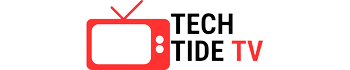
2 thoughts on “Mastering the Art of Using AirPods Pro: A Step-by-Step Guide”